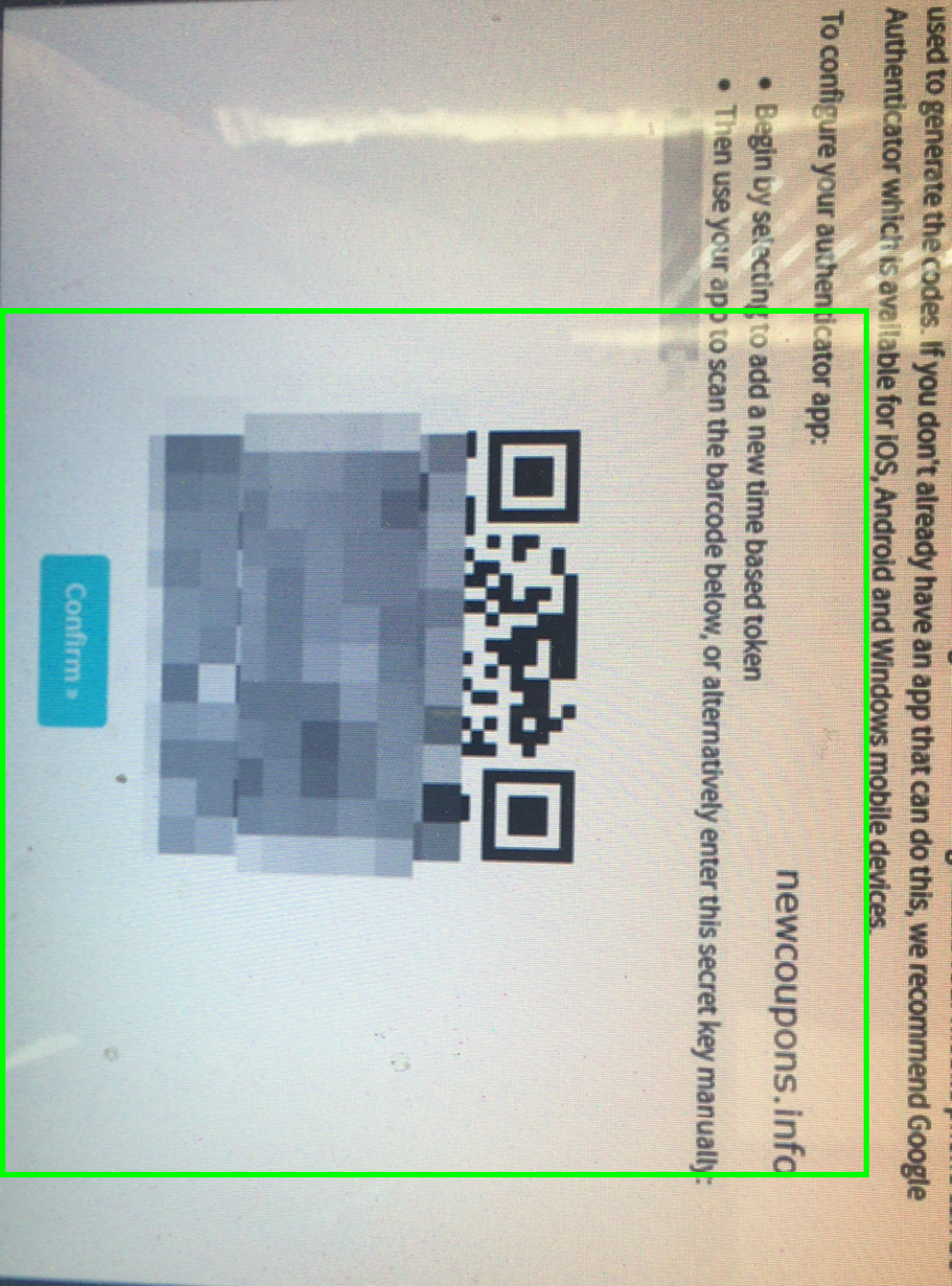Two-Factor Authentication (also known as 2FA) is a service that provides an additional layer of security and makes it harder for attackers to gain access to a person’s devices and online accounts, because knowing the victim’s password alone is not enough to pass the authentication check. 2FA can be contrasted with single-factor authentication (SFA), a security process in which the user provides only one factor – typically a password. Using a username and password together with a piece of information that only the user knows makes it harder for potential intruders to gain access and steal that person’s personal data or identity.
How Enable HostUS’s Two-Factor Authentication
Like many hosting providers has offered 2FA for their account as DigitalOcean, GoDaddy, Vultr, Linode, HostUs has just offer 2FA for all customers to protect the account. HostUS’s Two-Factor Authentication system is based on TOTP (Time Based Tokens), which will work with any TOTP / OAUTH software such as Google Authenticator for iOS or Android. These following steps will help you known How enable 2FA on your HostUs account.
Step 1: Download Google Authenticator for iOS or Android and install it on your phone.
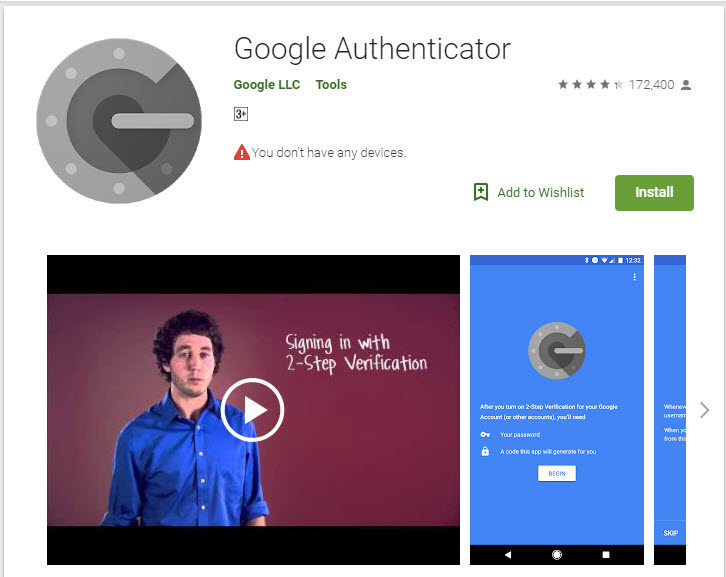
Step 2: Login to your HostUS account, click the Hello, (yourname)! dropdown link and Security Settings.
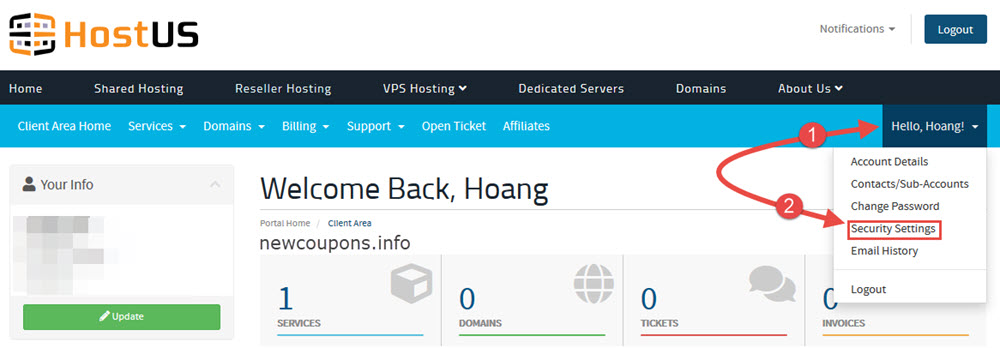
Step 3: Next, click to the buttons “Click here to Enable” >>> “Get Started“. The “Time-based One-Time Password” screen displays with a QR code, or bar code.
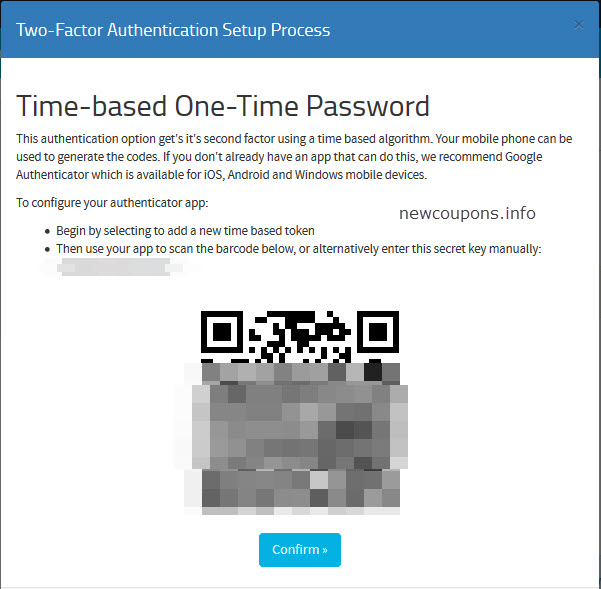
Step 4: Open Google Authenticator on your phone, tap the plus sign at the top right, tap “Scan barcode” on the popup at the bottom of the screen. You camera is activated and you’ll see a green box. Aim that green box at the QR code on your computer screen. The QR code is automatically read.
Step 5: Next, go back to HostUs, click Confirm button and type 6-digi key generated by Google Authenticator app to the text field and click Confirm button.
Step 6: Copy 16 ‘Your Backup Code’ to any text editor and save it for recovery your account if you lost your phone, click Return to Client Area to finish. Now you can log out then log in again to test.
Wish you all success 🙂