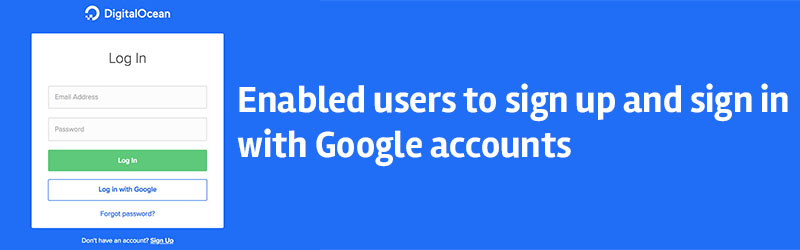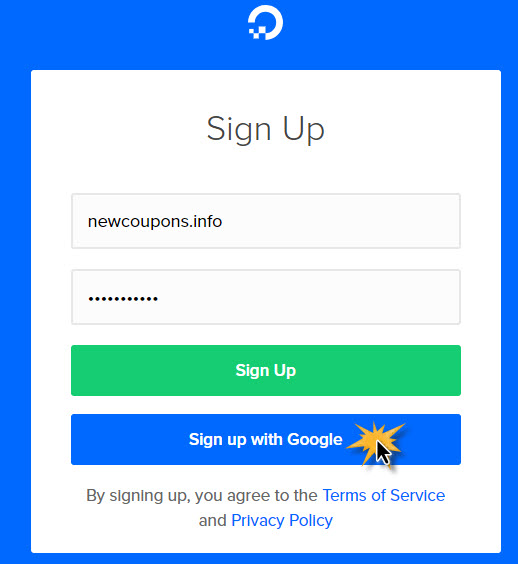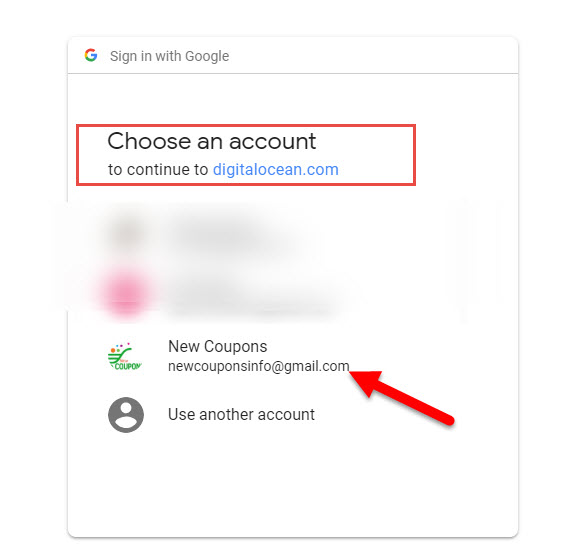Starting May 16th, 2018, you can use your own Google account to access to the control panel at DigitalOcean, this new feature work wells for both new users and existing users.
How this feature works ?
This feature will work differently depending on the status of your account. If you are NEW at DigitalOcean, you can use your google account to signup, no needs to use an email and password. Or if you are an existing user, you can link your DO acccount with your Google account from the control panel and sign-in using your Google credentials. Lets look at below to known how its works.
Case 1: For New Users
When you access to DigitalOcean Signup page and click to the Sign Up With Google button, you will be prompted to select the Google account for which you’d like to authorize for your DigitalOcean login.
Now click to choice your google account you want. After that, you will be redirected to the Verification page to enter your billing information. Fills to all required fields to complete. Now you google account has been linked with digitalocean account and You will be able to use your Google Account for the next sign-in.
Notes: When you used google account to sign up, digitalocean only collect and stored your email address, first name, and last name. And you can deauthorize DigitalOcean from your Google security dashboard at anytime you wish.
Case 2: For Existing Users
If you are an existing user with DigitalOcean, you also can use this new feature to sign-in to the dashboard without enter anything, and if you wish you can can de-link your Google account from DigitalOcean at anytime.
| How to Link GoDaddy account to a DigitalOcean account | How to De-Link GoDaddy account to a DigitalOcean account |
|---|---|
|
|
That’s all about this new feature at DigitalOcean. In a way, this feature can help you secure your account. Hope this article is useful to you, good luck 🙂