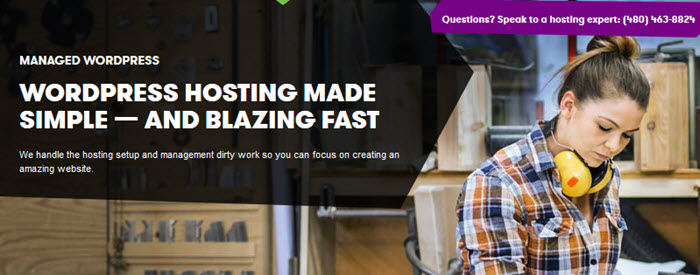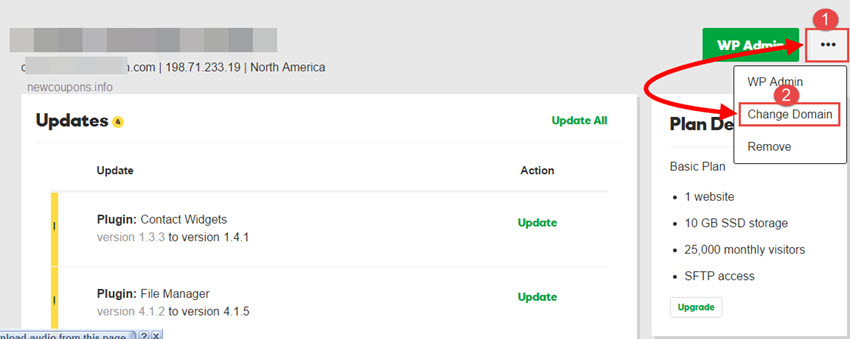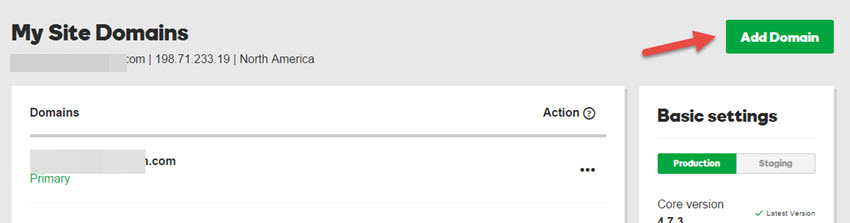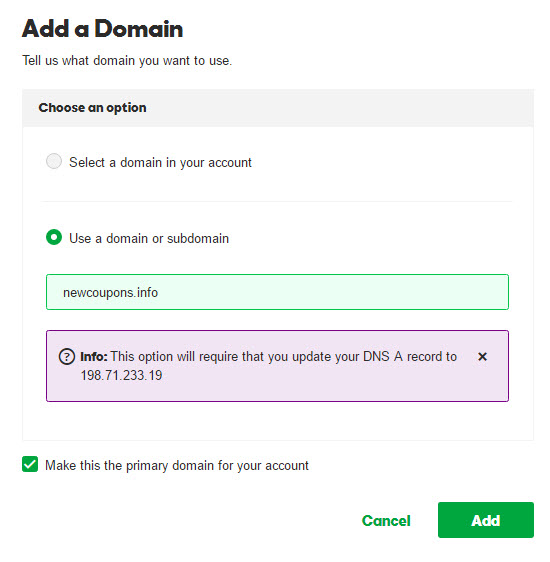In some cases, you wanna to change main domain for your own GoDaddy managed wordpress hosting , but you do not know how to do. But in fact, GoDaddy has built-in functionality that makes it easy to do. In this post, I will introduce to you.
Now, Let starts:
1. You login to Manage WordPress Websites, then click Setting button.
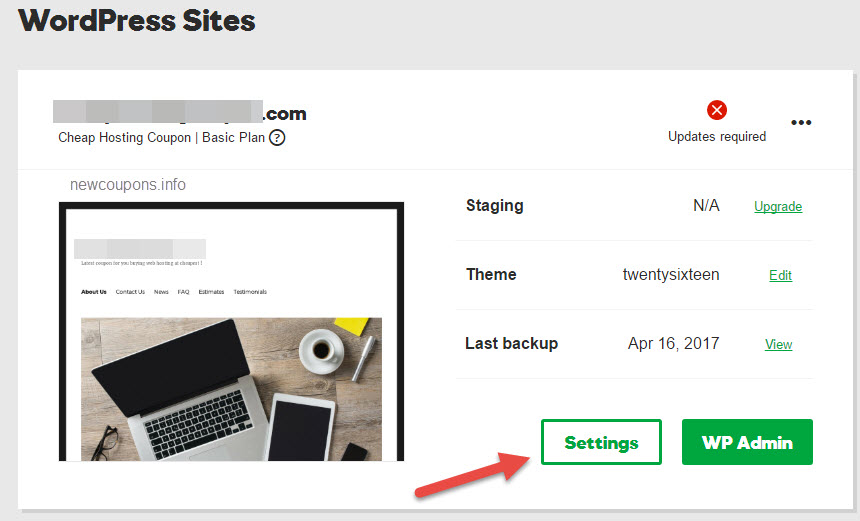
2. Next, At top corner right, select to “…” section at right “WP Admin” button, click to Change Domain.
3. Next, Click Add Domain button at top corner right. After this action, a popup “Add a Domain” will showing.
4. Next, You’ll have two options
- Select a domain in your account: Choice one of the domains that have in your account.
- Use a domain or subdomain: Choice a sub-domain or transfer a domain from another registrar. (You must update Domain DNS A record to godaddy wordpress hosting IP if choice this option).
Important: Make sure “Make this the primary domain for your account” field is Checked. this will make this domain as primary as you want. Then click Add button to finished.
If you choose “Use a domain or subdomain” option, make sure update A record to hosting ip that godaddy has shown and waiting few hours for DNS updating.
Ok, that’s all you needs to do. As i said, it’s very easy :D. And don’t forget leave a reply to comment box and subscribe this page. Good luck and always wish you success with your own websites.