If you own a domain name with Google Domains and a droplet with DigitalOcean, this instruction will teach you on how to use them together.
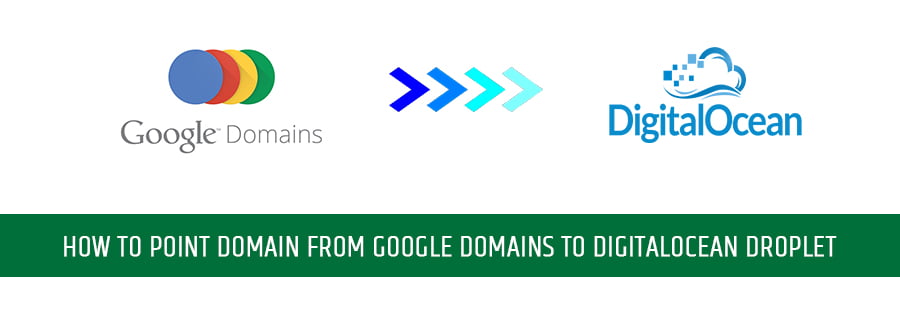
Step 1: Set up the domain with DigitalOcean DNS
First of all, you need to add a domain in the control panel of DigitalOcean, but this requires a DigitalOcean account to do and has an already droplet. If you don’t already have an account, let create one now and receive free $100 credits, and then do follow these steps below.
1. Create a new droplet on DigitalOcean by following this tutorial.
2. Now, click Create from the control panel, then select Domains/DNS.
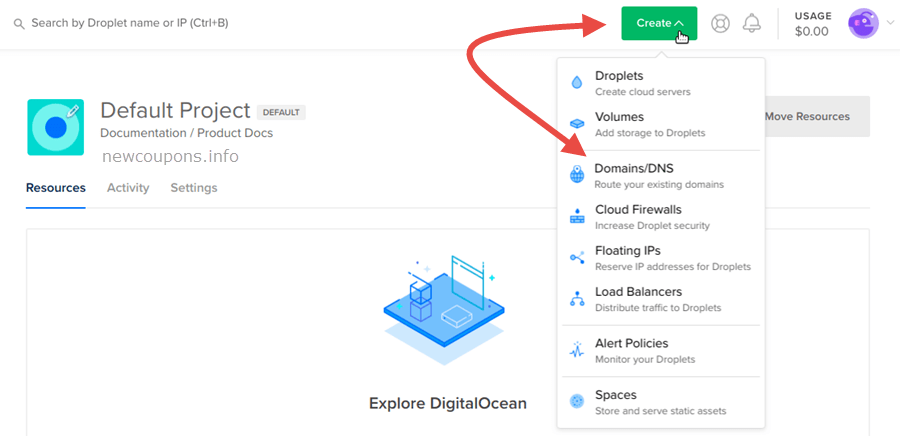
3. Enter your domain in the Enter domain field and click Add Domain.
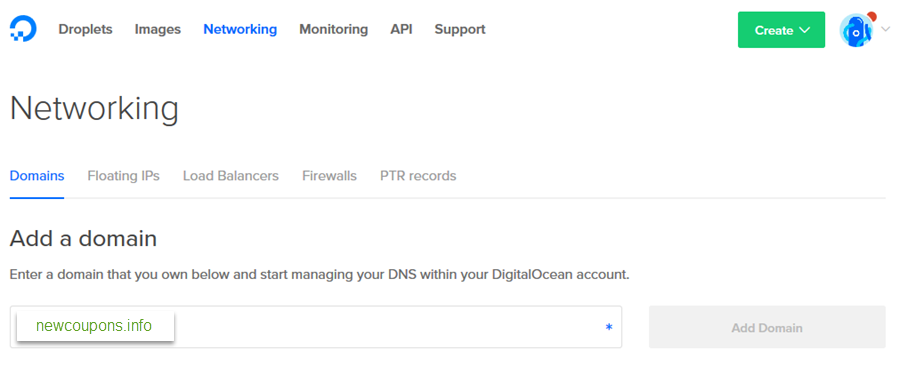
4. Once added the domain, to manage its DNS records go to Networking and click on its name.

5. Create a new A record of the domain. Enter prefix ‘@‘for the hostname, then select the droplet you created in step 1 for the Will Redirect To, then click Create Record button.
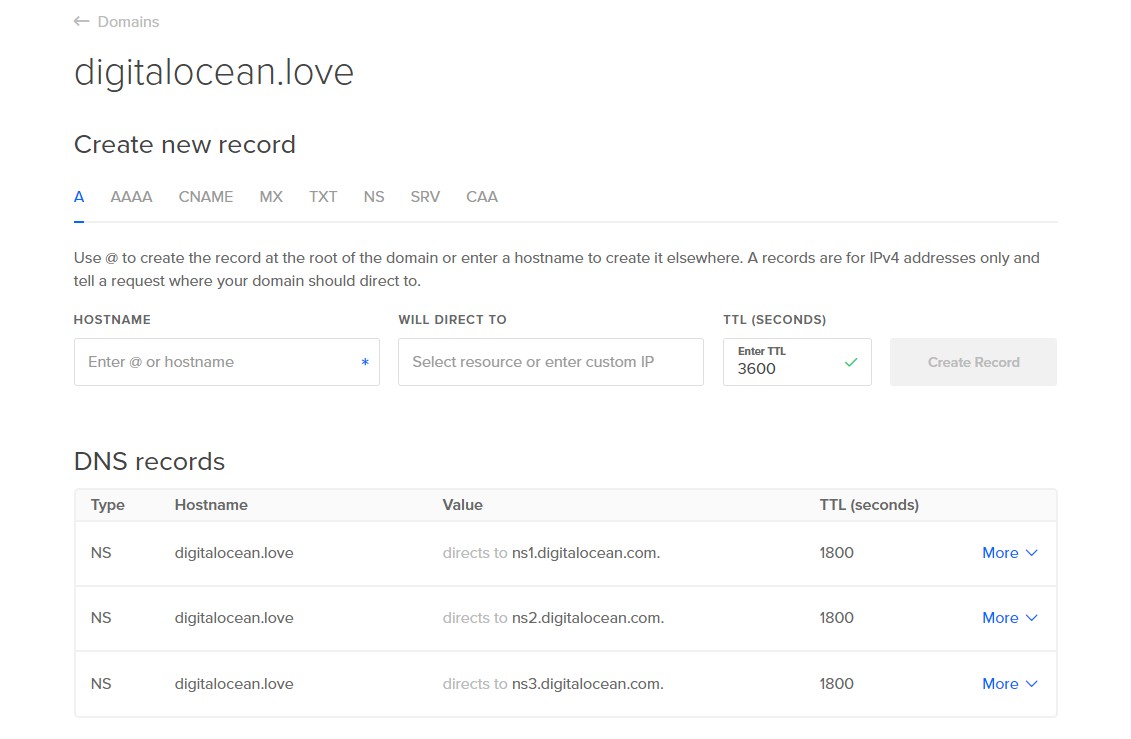
6. Then add the WWW version as well. You do the same action as step 5 but replace ‘@’ with ‘www‘ for the hostname.
Step 2: Point Google Domain To DigitalOcean’s Nameservers
1. Log in to your Google Domains account, then select the domain name you want to use with your Droplet.
2. Click on DNS on the left menu.
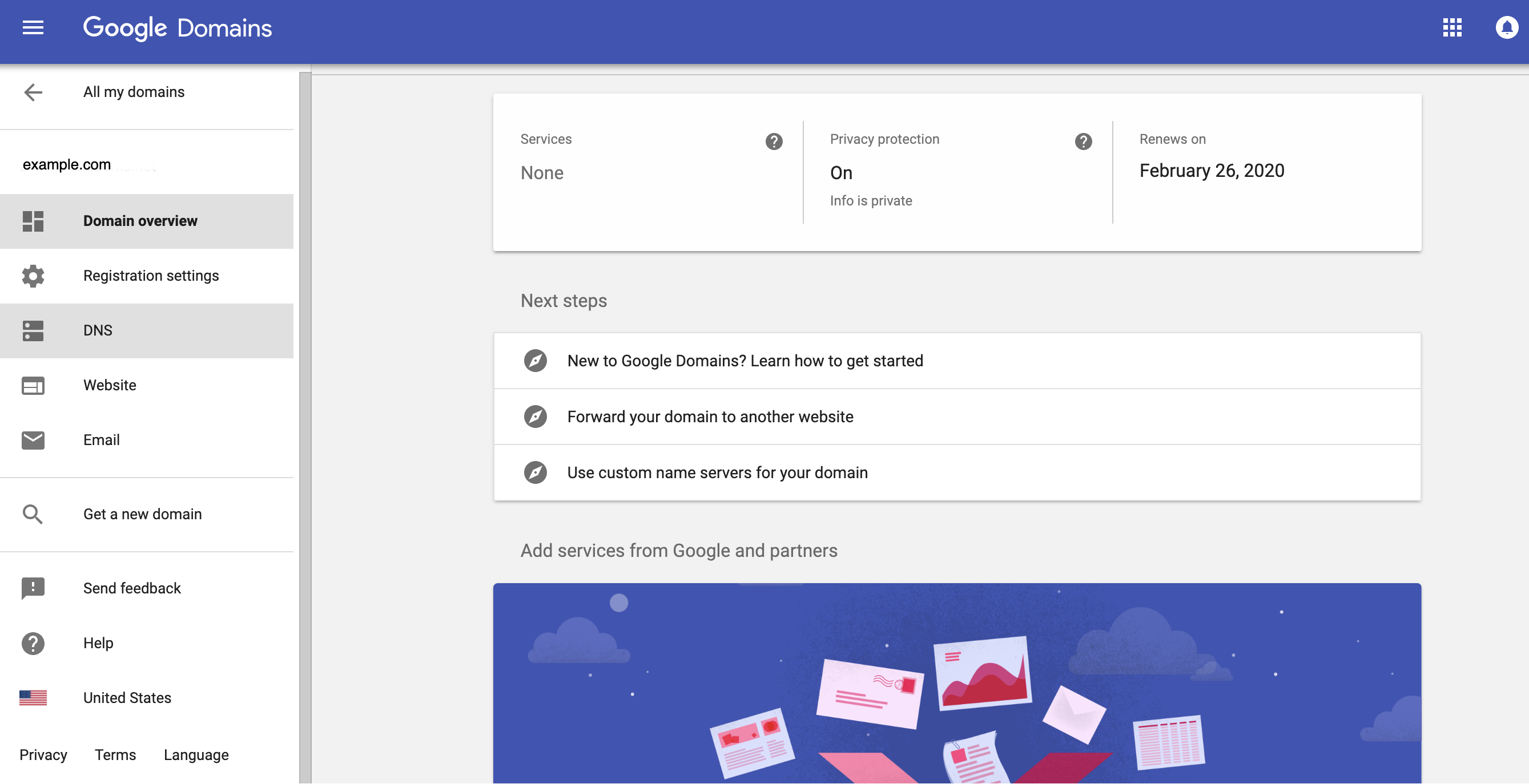
3. Tick on Use custom name servers, then enter the following DigitalOcean’s nameservers.
- ns1.digitalocean.com
- ns2.digitalocean.com
- ns3.digitalocean.com
The screen will look like this:
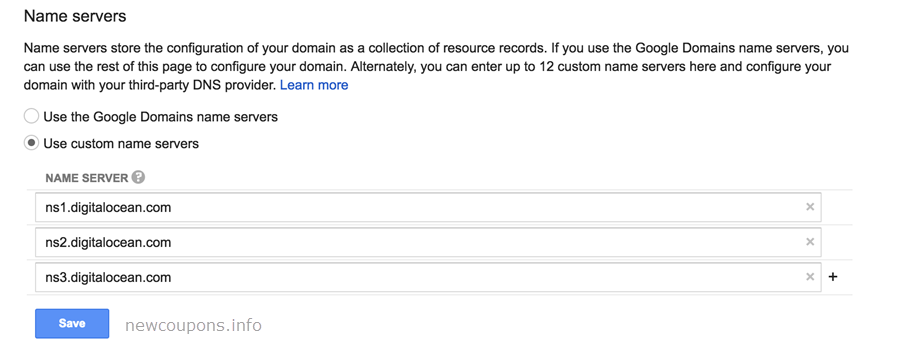
4. Click the Save button to apply your changes.
It’s all done!
Once your Google domain is pointed to DigitalOcean name servers, it usually takes from 5 to 30 minutes for Google Domain to refresh the DNS settings. You can also check if your new domain is pointed to the DigitalOcean nameservers at check-host.net. If all is done correctly you will see something like this:
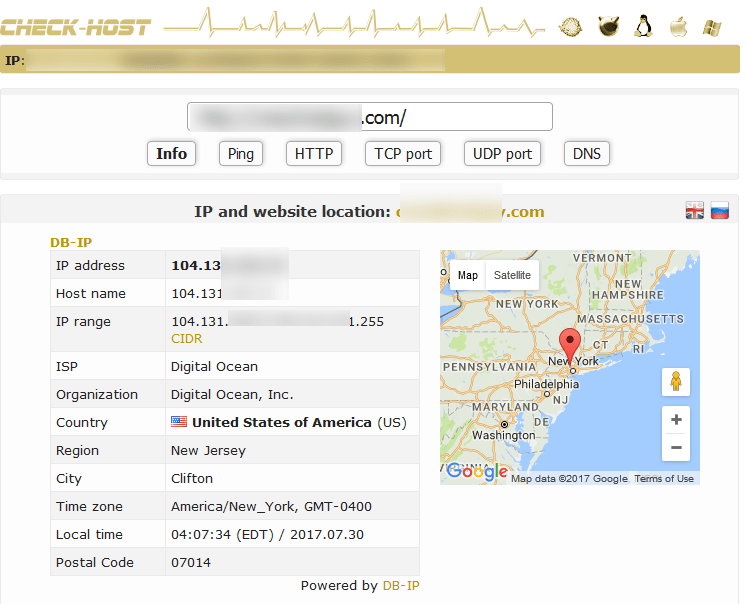
I hope this tutorial will help you. Besides, if you have Godaddy Domain and you also wanna point it to DigitalOcean, I think you will need to know How to point a domain at GoDaddy to a Droplet at DigitalOcean.
Wish you all success, and thank you for visiting New Coupons!






How much time does it takes to forward ? I waited for 1 hour still doesn’t work.